The Zebra MP7000 supports 2 options, either DC in power or power over USB. Power over USB is only supported on Point of sale devices that feature a 12v Power over USB port. The Datalogic 9800i Supports only DC power.
For power over USB:
- Connect USB PowerPlus Cable to the POS port on the Zebra MP7000 and 12 volt powered USB on the Point of Sale or expansion module:
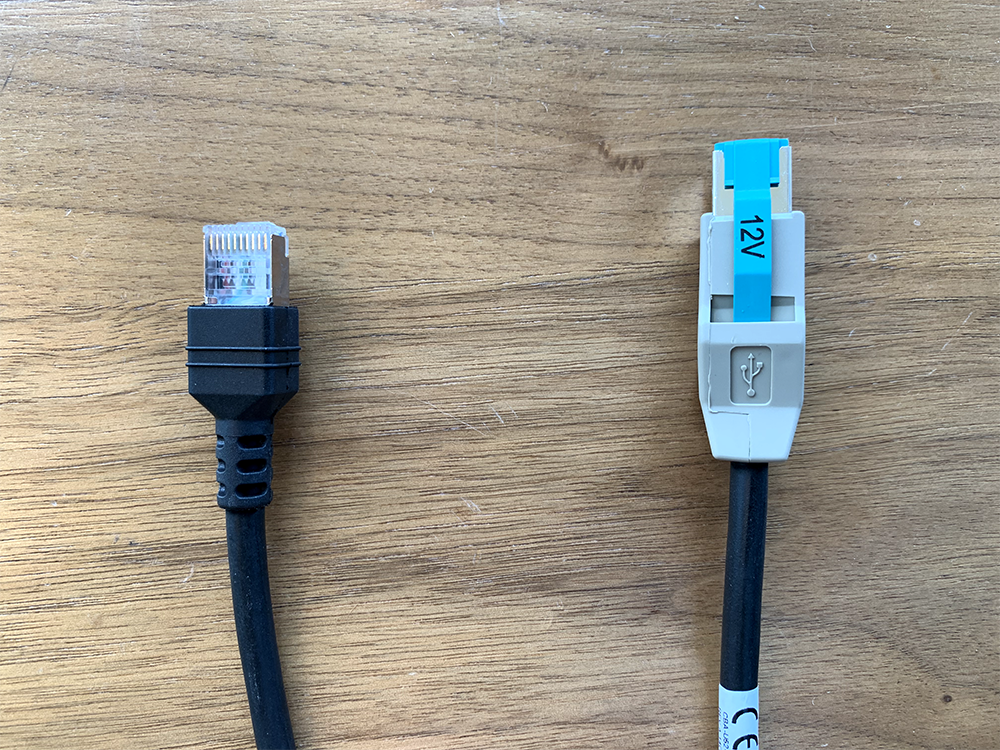

For DC Power:
- Connect the data cable to the POS port (Zebra MP7000) or the Scale Host (Datalogic 98001) and the USB-A to either a USB-A port on the Point of Sale Computer or expansion module.


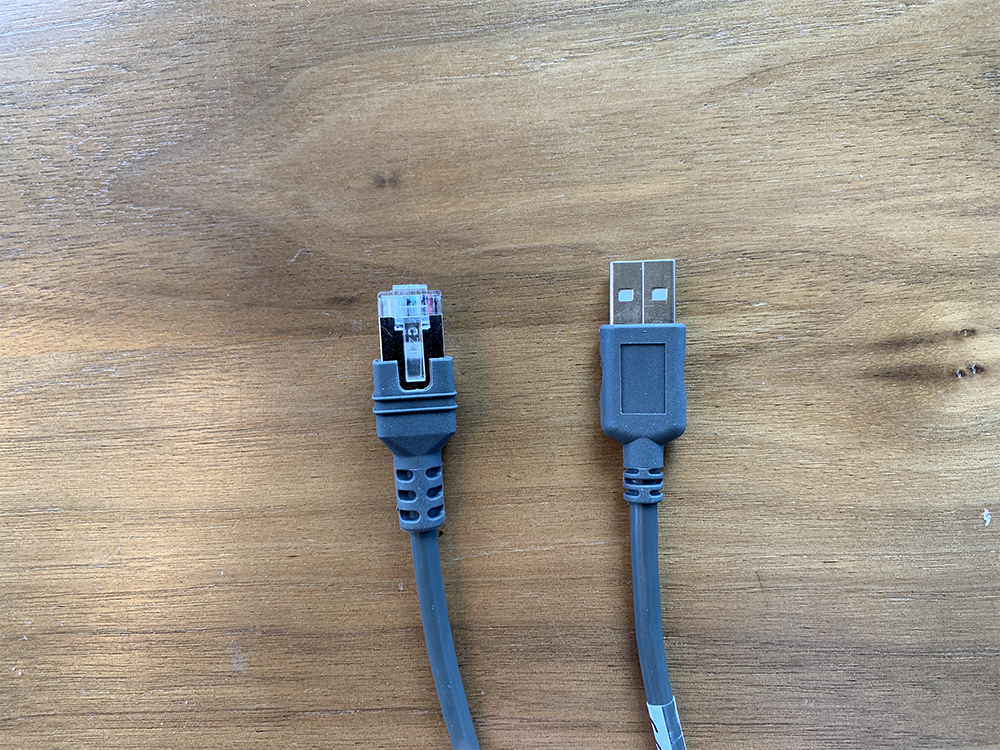
- Connect the scanner scale to power with the supplied cord and either the port labeled Power (Datalogic 9800i) or 12v DC (Zebra MP7000)
For Both DC and Power over USB
- On the point of sale system, select the menu in the bottom left hand corner. Navigate to Settings > Hardware.
- Click on the dropdown option for “Scanner Scale” and select the USB Device that you just added.
- Zebra brand scanner scales typically show up as “Symbol Technologies, Inc, 2008 Symbol Bar Code Scanner::EA”
- Make sure that the scanner is in the correct mode, typically the scanners will come with a programming guide where a barcode or QR code can be scanned to set the mode. The mode is typically called USB-OEM mode. For most scanner scales this will be the default mode.